One you have an account and are logged in, go here: ACTIVE WASABII
First, click this box:

And then click here to activate your account:

Other Ways
---- Sign In DBO ---
WILL: Here
Follow the image.
 | This image has been resized. Click this bar to view the full image. The original image is sized 800x600. |
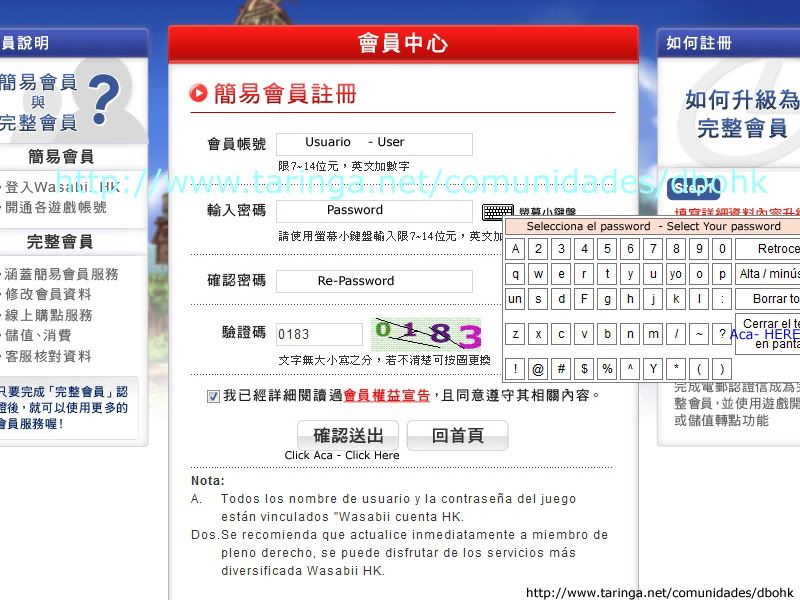
 | This image has been resized. Click this bar to view the full image. The original image is sized 800x600. |
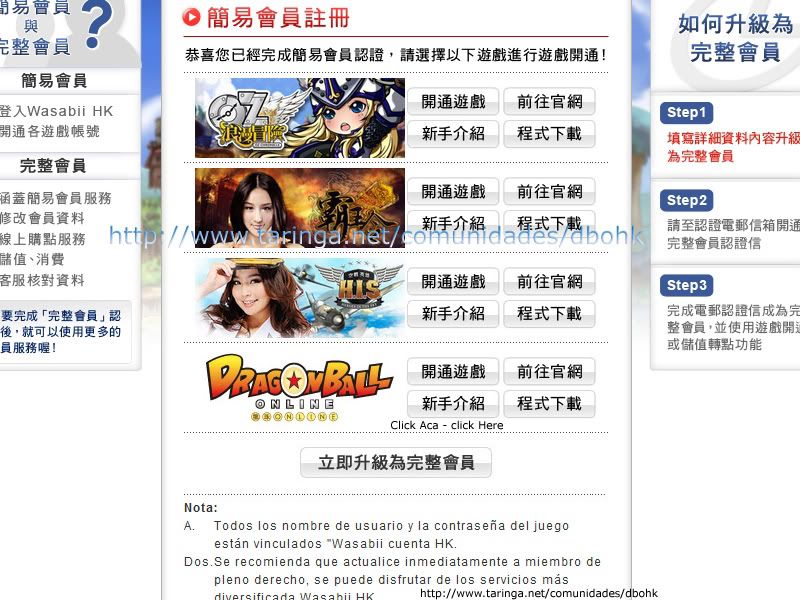
 | This image has been resized. Click this bar to view the full image. The original image is sized 800x600. |
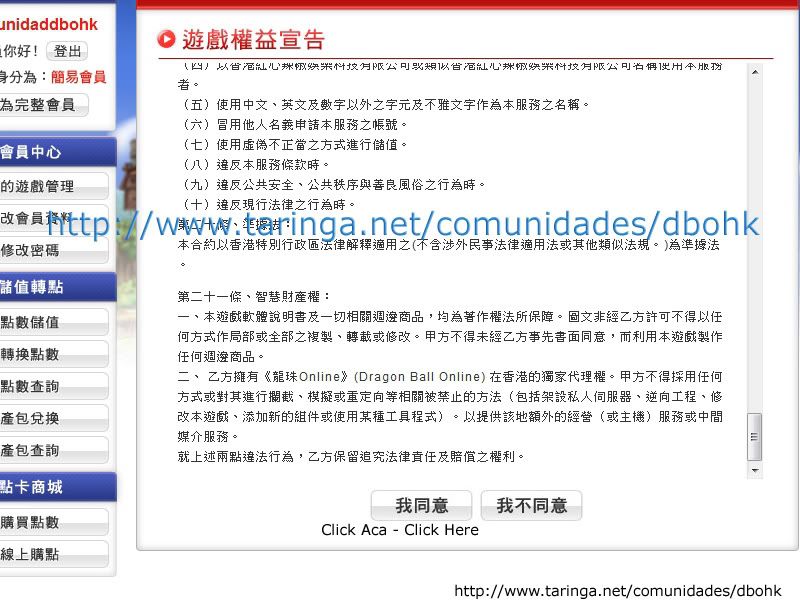
 | This image has been resized. Click this bar to view the full image. The original image is sized 800x600. |
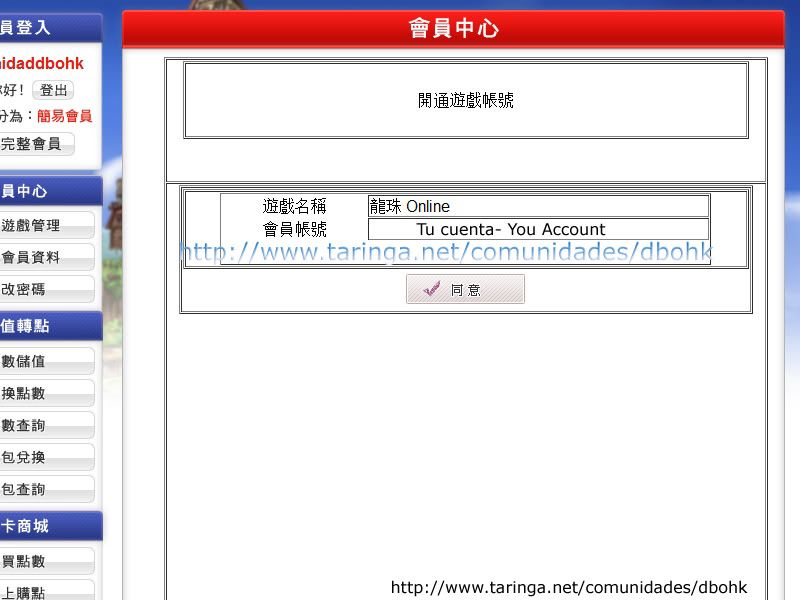
 | This image has been resized. Click this bar to view the full image. The original image is sized 800x600. |
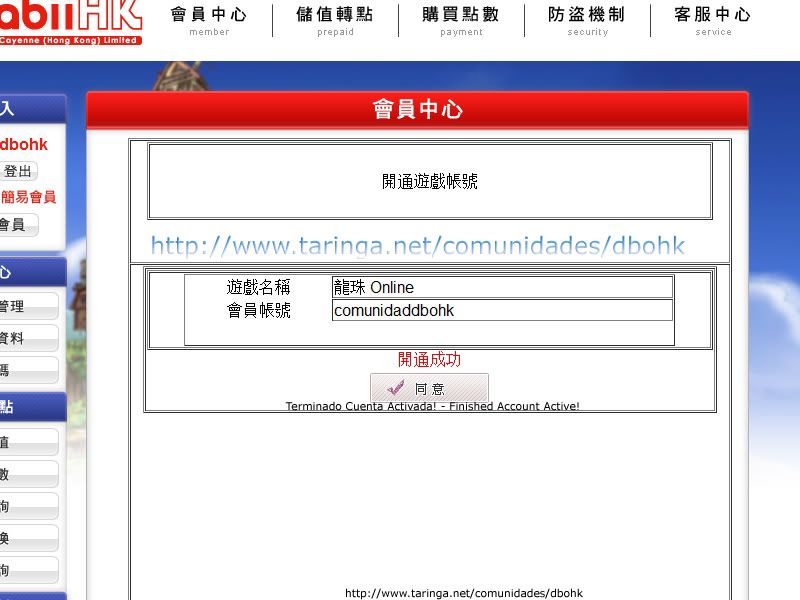
---- Install DBO IN Windows 7---
Control panel will:
 | This image has been resized. Click this bar to view the full image. The original image is sized 800x600. |
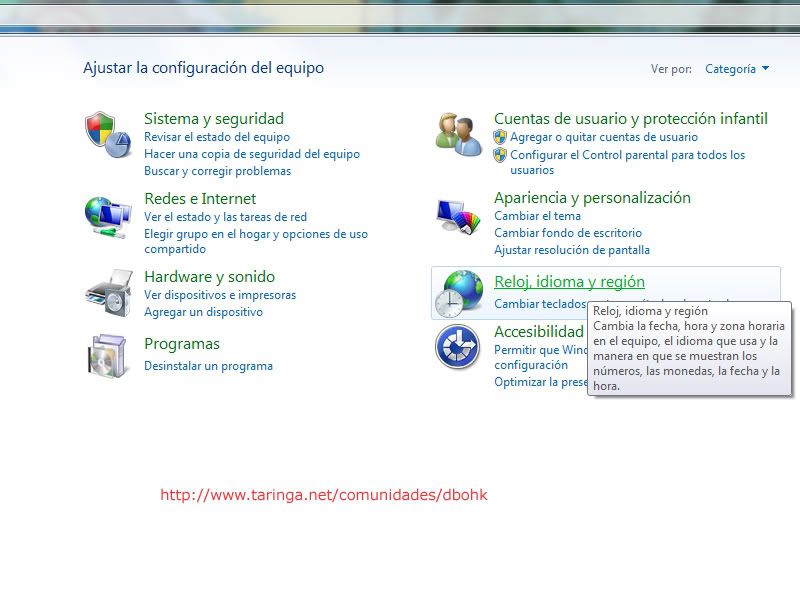
 | This image has been resized. Click this bar to view the full image. The original image is sized 800x600. |
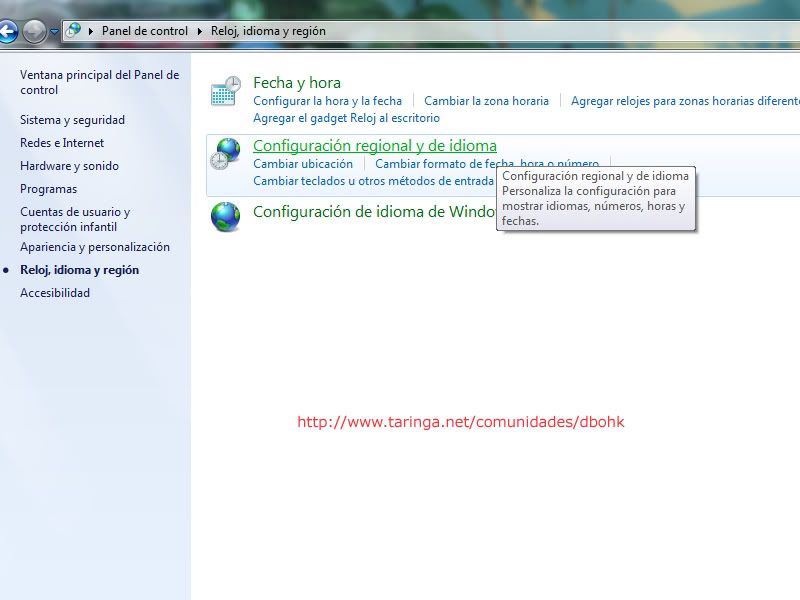
 | This image has been resized. Click this bar to view the full image. The original image is sized 800x600. |
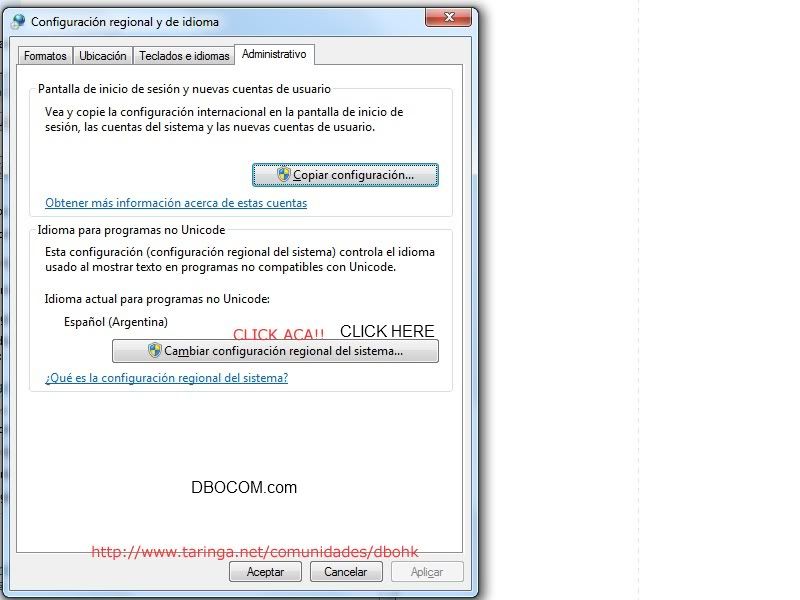
 | This image has been resized. Click this bar to view the full image. The original image is sized 800x600. |
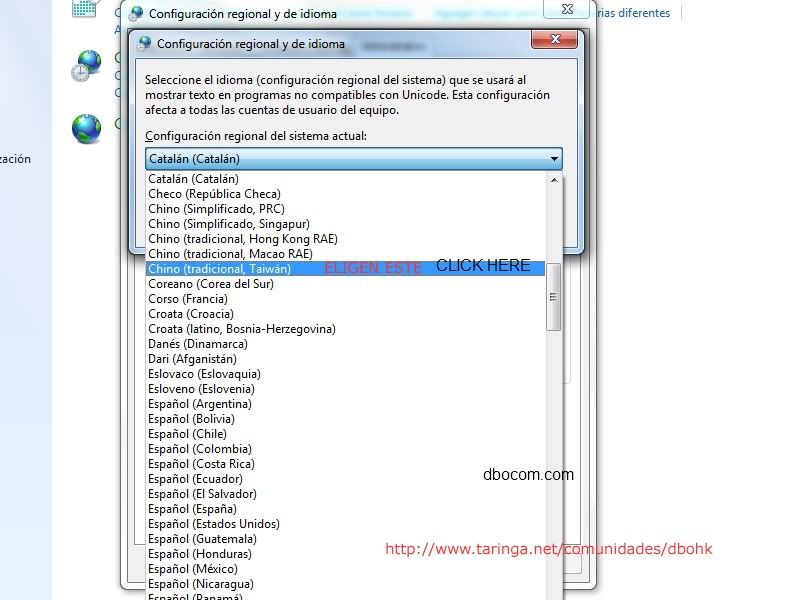
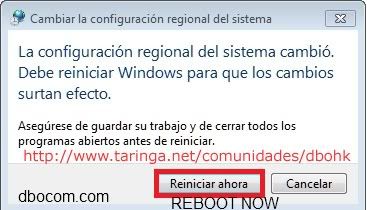
---- Install DBO IN WINDOWS XP ----
Open Control Panel:
 | This image has been resized. Click this bar to view the full image. The original image is sized 1024x621. |
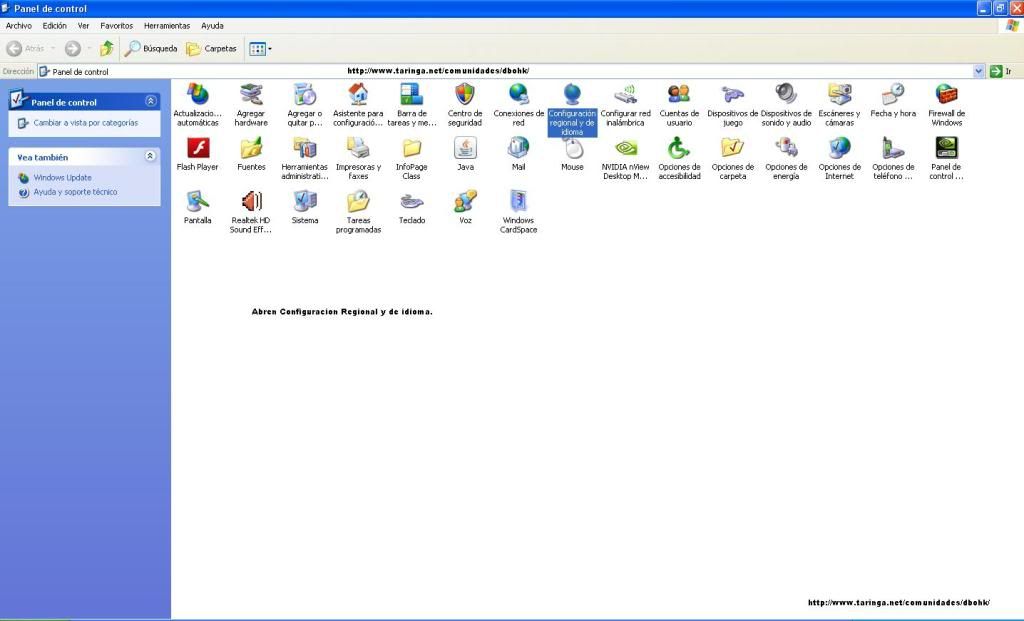
And choose "Regional and Language Settings"
Then go to Advanced
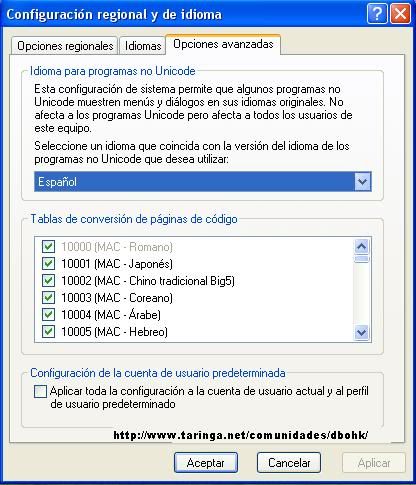
Where here is marked selected Taiwan Chinese Language
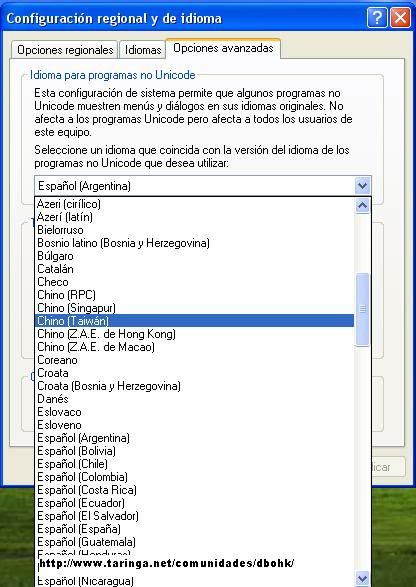
After select, Implement and follow instructions to the restart, if you got the language in your PC, no need to put the windows CD, you got If not CD windows then send me mp, I look for a patch.
If you got the whole cd next, until, the PC is rebooted.
After That Just install the client, leaving updating.
Once you update, windows to return to Their Normal operation steps by the Same But select your language.
Thanks - This tutorial is Only FOR DBOCOM.
IF YOU DONT HAVE LANG PACK DOWNLOAD HERE:
Part 1
Part 2
Part 3
You should now be able to log into DBO.
Now you can play the game |
|









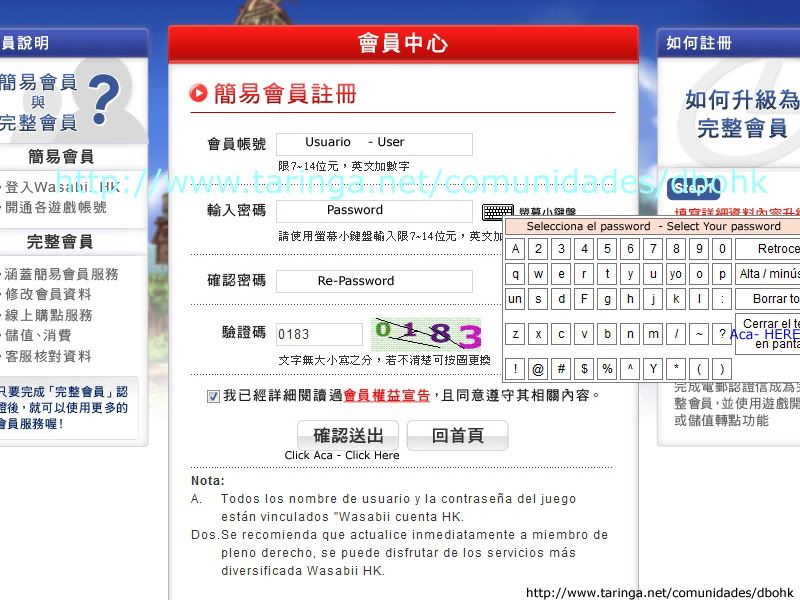
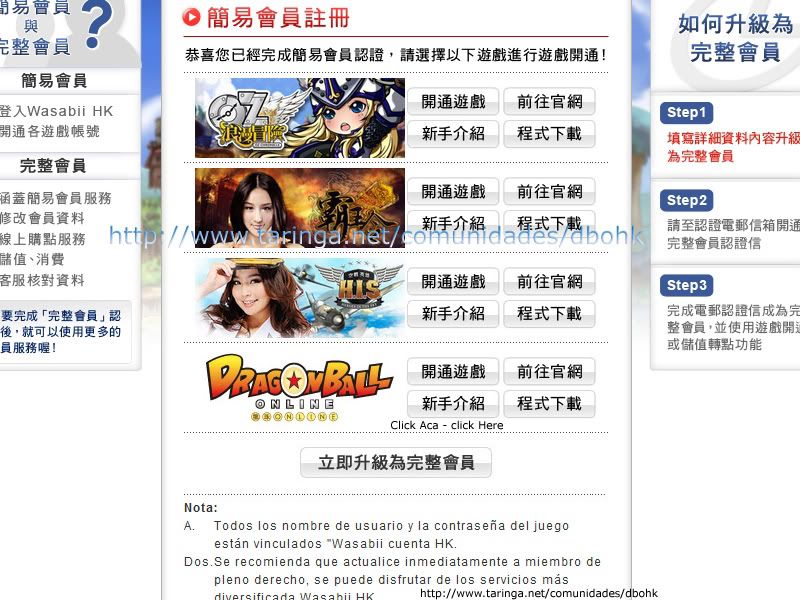
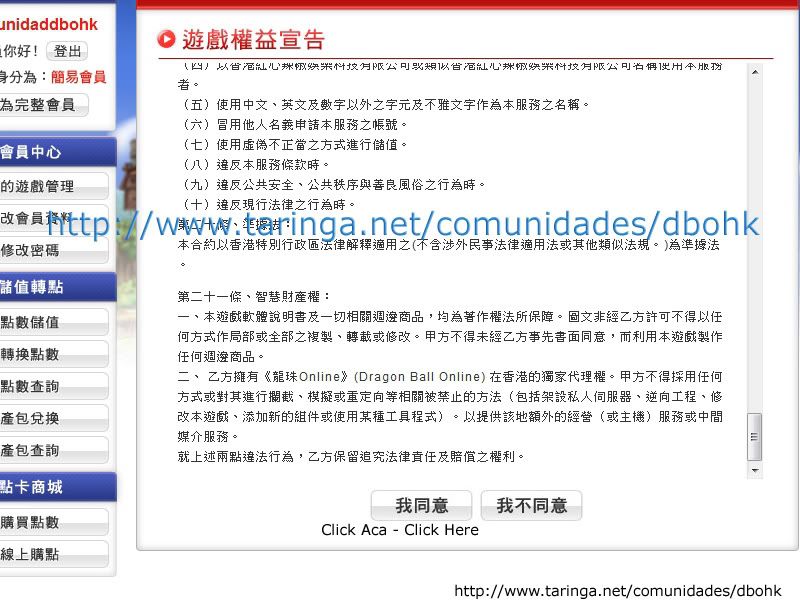
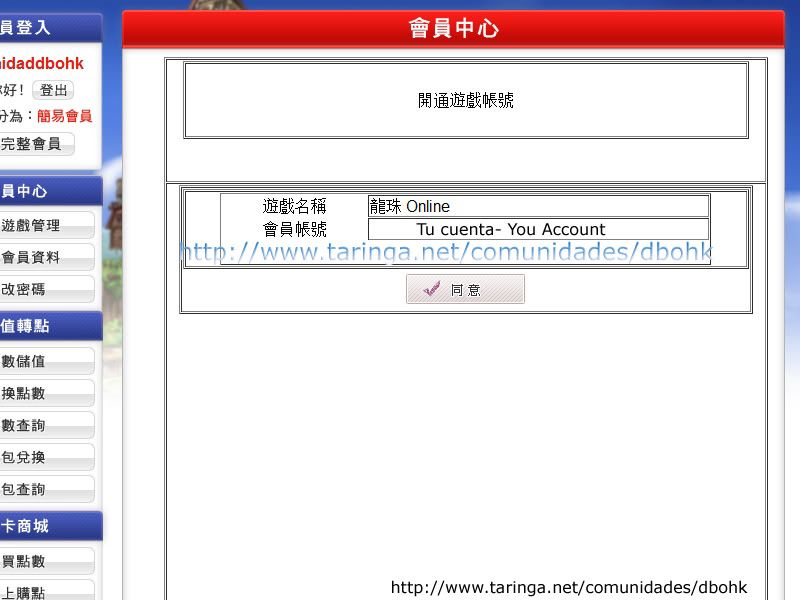
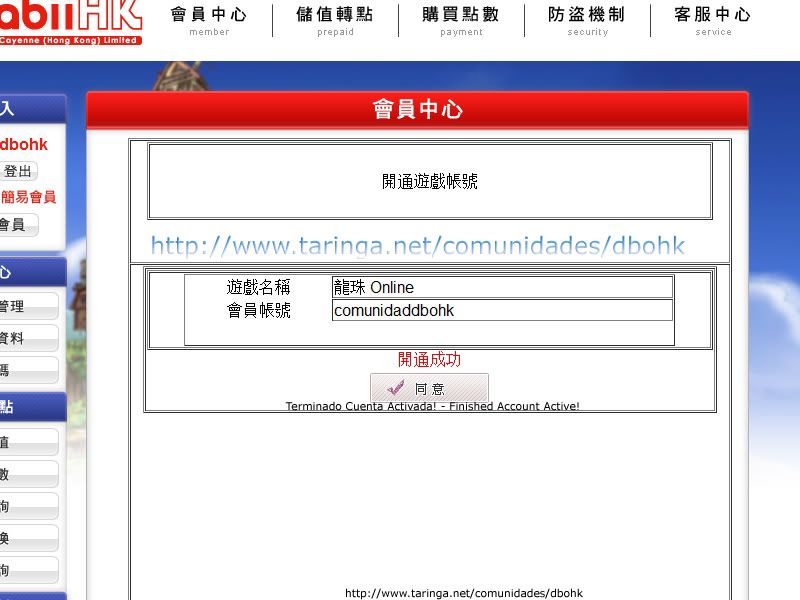
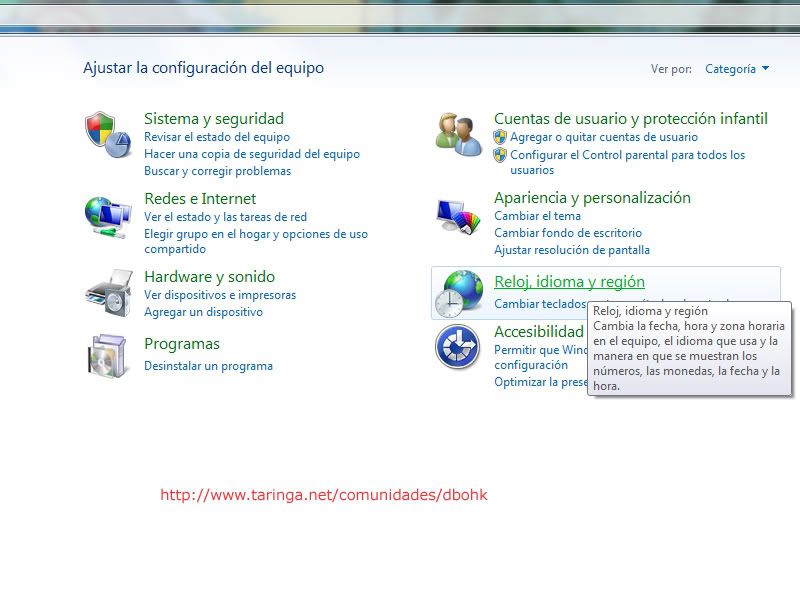
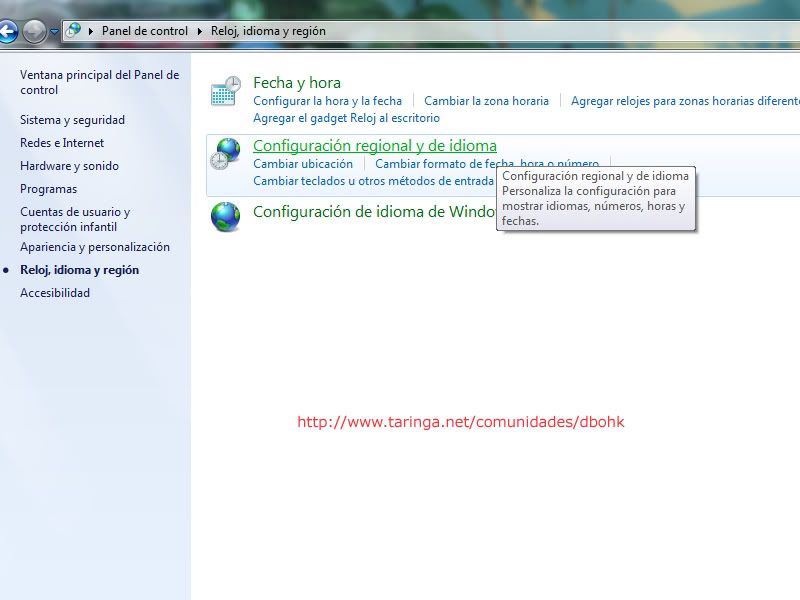
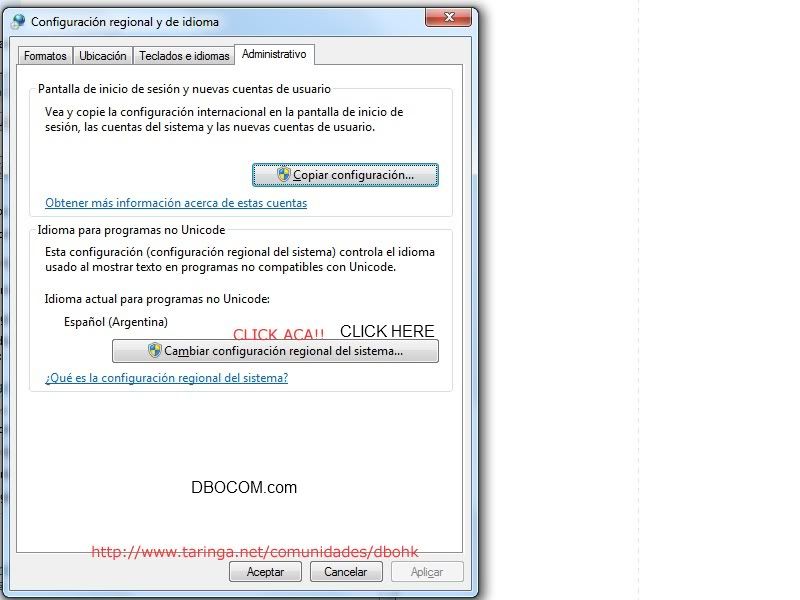
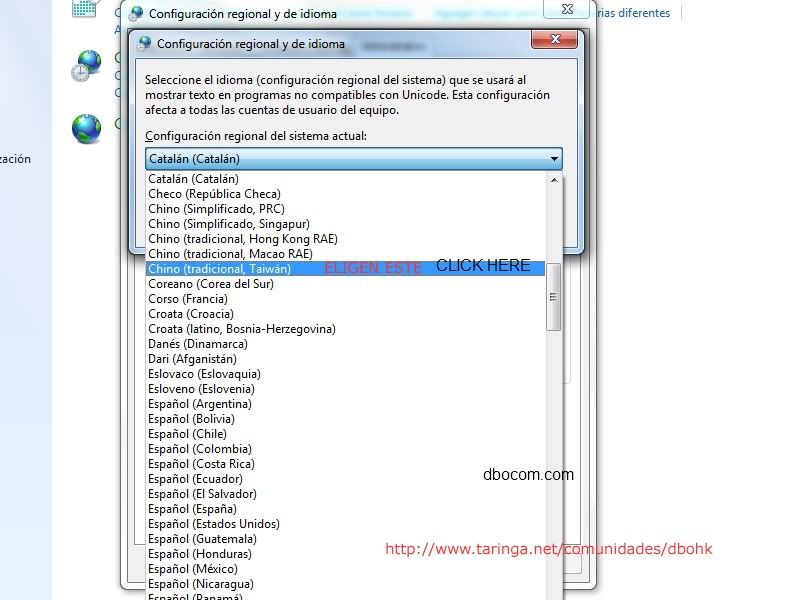
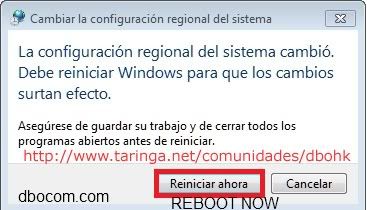
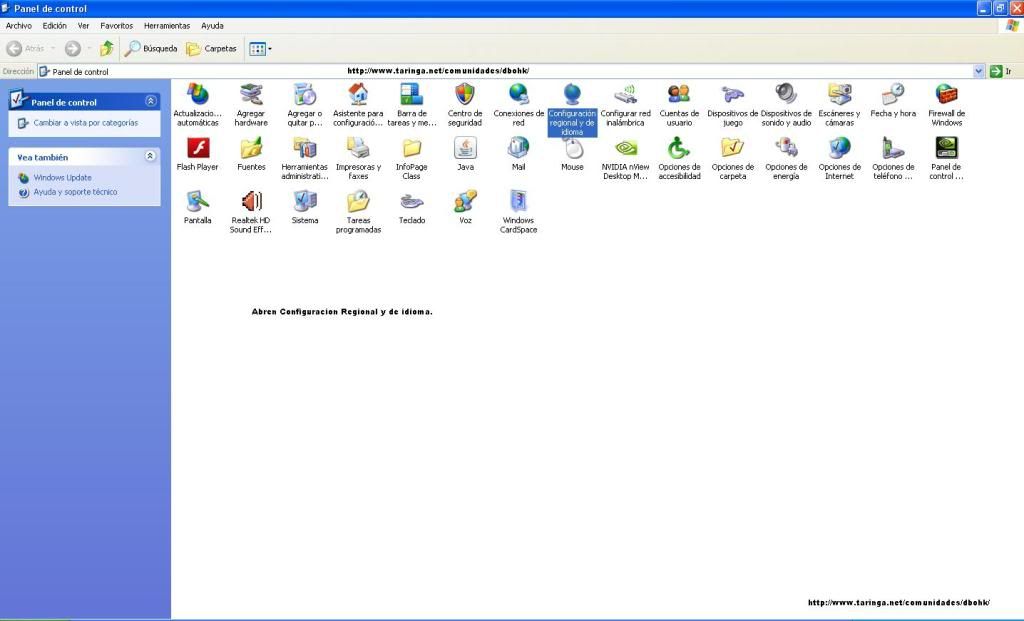
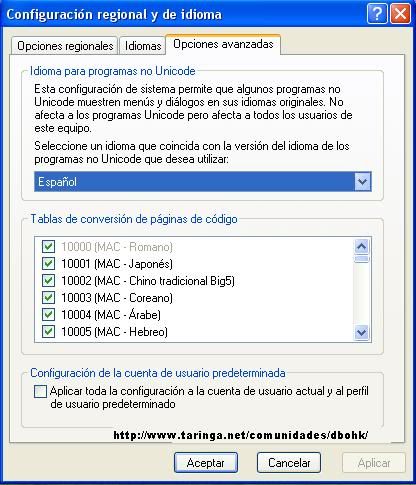
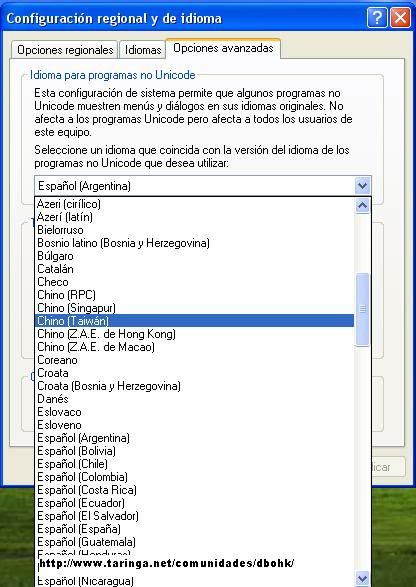
No comments:
Post a Comment